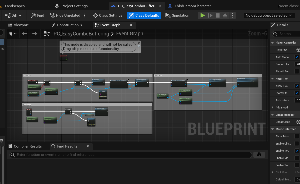Find the Combat Fury asset. Click “Create Project”.

After creating the project, select the project and open it.
In the project there are Demo Assets and the Core components of Combat Fury.
If you are using Combat Fury project as base for your project, please skip these steps.
Prior migrating Combat Fury to your project, it is recommended that you create a new trace channel and name it “HitboxTrace”. This new trace channel is use by Hitbox Component for hit detection.
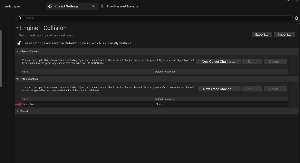
Right click on the Combat Fury folder in the asset browser. Find and select “Migrate”.

After select the Game and Combat Fury folders. Ensure these have a check box and NOT a minus sign. If they have a minus sign that means that not all folders have been selected.

Navigate to the project that you wish to migrate Combat Fury to and select the content folder of that project.
Once Combat Fury is migrated to your project folder, open you base character and all necessary components.
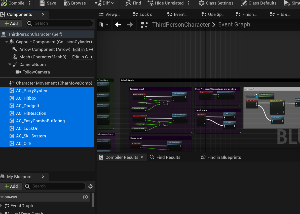
Set PC_EasyComboBuffering as your Player controller. This can be done in your GameMode BP or in the World settings.
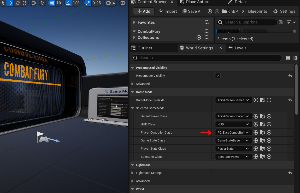
If your project got its own player controller, just copy all the events from PC_EasyComboBuffering and add it to yours.