Open the character blueprint and click on Hitbox component.
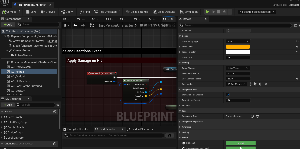
Debug section is used to visualize the traces.
Under Setting section you find the following:
Trace Channel: Collision channel used by the component
Max Cast Distance: Maximum distance a spell attack can reach.
Cast Damage Radius: Spell damage radius
Cast Marker: Marker for the spell attack
Lastly, an important part of the Hitbox component is the Hit Result Event. It’s used to receive all the info about the current attack.
Hitbox Notifies Overview
The component utilize 2 AnimNotifies state, Hitbox Melee Notify and Hitbox Ranged Notify.
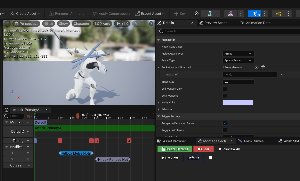
Melee Attack Type: Unarmed or armed if the character equipped with a sword for example.
Trace Type: Choose the trace type that fits your attack: Line, sphere or box trace.
Socket Name (If Unarmed): socket or bone name attacking with, this applies only to unarmed attacks.
Trace Size: Only applies to sphere and box traces.
2nd Weapon Only: Check true if this attack using 2nd weapon ONLY.
Both Weapons: Check true if this attack using both weapons.

Attack Type: Select between the 3 options: AOE, Projectile or Spell attack.
Attack State: Unarmed or armed if the character equipped with a magic stick for example.
AOE Setting
Trace Height: This the height from the root bone. 0 means the trace start at the root bone.
Trace Radius: Trace radius.
Trace Forward Length: If 0, the trace takes sphere shape. Any greater value, the trace takes a capsule shape. Great for a beam attack.
Projectile Setting
Is Aim Attack: is aiming required to trigger this attack.
Socket Name: Socket or bone name to launch the projectile from.
Right Offset: Adjust end location horizontally.
Projectile: Projectile actor.
Projectile Speed: Speed/velocity of the projectile.
Is Homing: Track locked on target.
Magic Result: The end result of the attack. I included some example, you can create more end results that suits your project idea.
Spell Setting
One Time Damage: if not, this attack will deal a continuous damage, time = the notify length.
Spell VFX: Attack visual effect.
VFX Z Offset: adjust the Z location of the VFX.