Open the character blueprint and click on Easy Combo Buffering component.
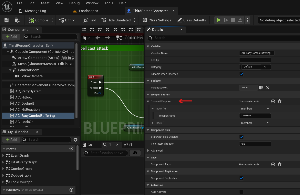
On the details panel we found Current Weapon Array. These are the list of available weapons for you character, you can add as many as you want.
Weapon Name: The row name from Weapon State data table.
Another important element is Weapon State data table. This is where you can add all the properties for your weapons.
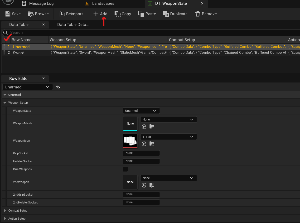
Weapon State: This is the weapon name from the enum we added in the first step.
Weapon Mesh: Weapon static mesh.
Weapon Icon: 2D texture icon.
Grip Socket: This the equipped bone socket name.
Holster Socket: Unequip Socket name.
Dual Weapons: Either this weapon state requires 2 weapons or just one.
2nd Weapon Mesh: 2nd weapon static mesh. Can be the same as the first one or different.
2nd Grip Socket: Equipped bone socket name for 2nd weapon.
2nd Holster Socket: Unequip Socket name for 2nd weapon.
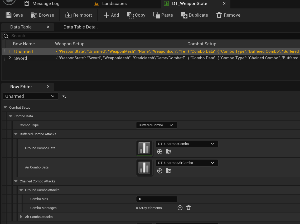
Combo Type: Chose which type of combo mechanic you desire for this weapon state.
Buffered Combo Attacks: Set data table for ground and air buffered combo.
Chained Combo Attacks: Set details for ground and air chained combo.
Combo Max: How many attack montages in this combo.
Combo Montages: Set Light and heavy attack montages.
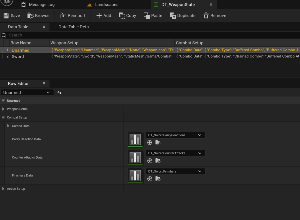
Parry Reaction Data: Data table for parry reaction animation.
Counter Attacks Data: Data table for counter attacks (Paired anims).
Finishers Data: Data table for finishers (Paired anims).
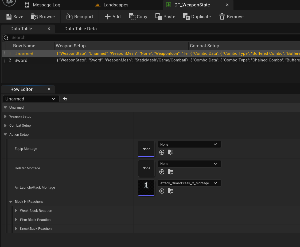
Equip Montage: Set equip weapon anim montage.
Holster Montage: Set unequip weapon anim montage.
Air Launch Attack Montage: Air attack opener (Attack to launch enemy in air).
Block Reaction Montages: 3 main groups (Attack strength) with a sub-groups (Attack direction) for block reactions.