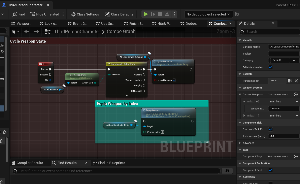Under DataTable Folder, open WeaponState_DataTable. There you can modify current states or add a row for a new weapon.
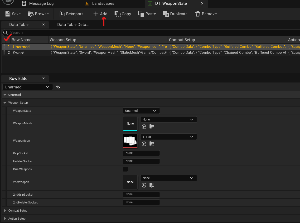
Set all necessary variables under Weapon Setup section, such weapon mesh, icon and sockets etc.
Skip the combat section for now, and let’s go setup some action montages such equip/holster anims.
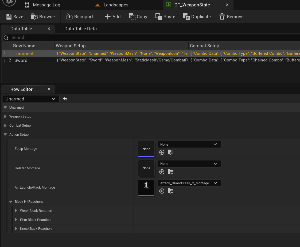
Add “EquipWeapon” and “HolsterWeapon” Notifies to your montages. It’s recommended to preview the
weapon mesh so you can time the notifies properly. These notifies are responsible of spawning the weapon actor when triggered.
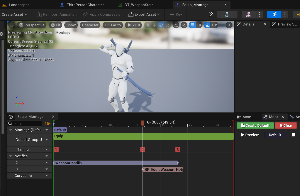
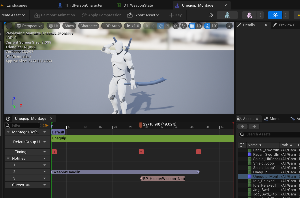
The pictures above also shows another notify (Action State Notify). This notify is used to prevent the same action from playing until it’s finish or cancel the current and trigger a new action state.
In the case of equip/holster montages, we are using Action state = Weapon handling state.
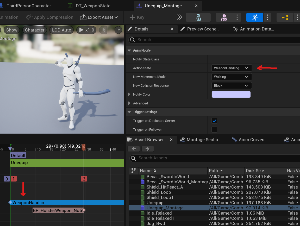
Under Enums folder, open ActionState enum and add as many Actions needed. By using “ActionState”
notify, you can set the desired action state for your Anim Montage.
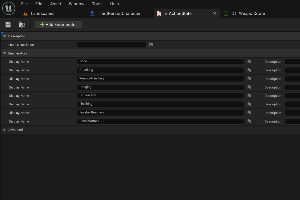
Our last step of adding new weapon, is to let the character that we have a new available weapon. Click on Easy Combo Buffering component, under planel details add the new row name ( Weapon Name) to Current weapons.
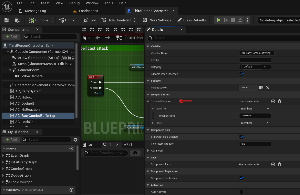
To switch weapons, call cycle weapon function as shown in the picture below. Or use Equip Weapon function, and use the specific index number from Current Weapons Array.