Creating a new Combo
To create a new Combo asset you can just right click in the content broser and select ACF Tools -> Combo
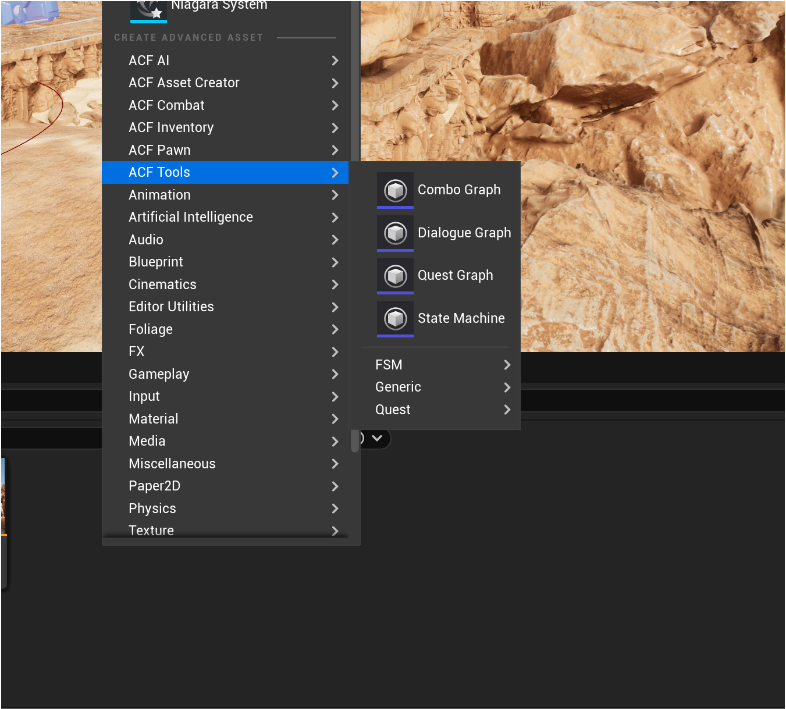
Open your newly created Combo Asset, and you can start adding nodes simply by right-clicking on the empty space.
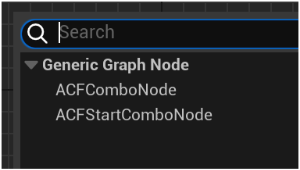
Combo Start Node: This node identifies the beginning of a combo.
Combo Node: A node that identifies an animation within the combo chain.
Clicking on any of the created nodes allows you to edit their properties on the right. Specifically, for each node, you can adjust its properties.
In particular, you can set the animation related to that node in the combo chain, choose which Collision Trace to activate, and add any AttributeSet Modifiers specifically during that combo animation. This allows each attack in the combo to deal different damage.
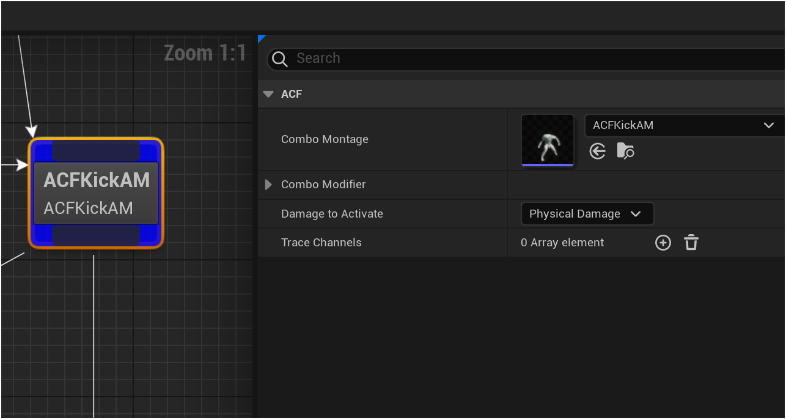
By connecting one Combo Node to another and clicking on the newly created transition, you can edit the transition itself. Specifically, you can set the Enhanced Input Action that will allow the combo to proceed in the direction of the transition.
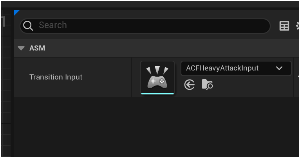
Preparing The Montage
Preparing an AnimationMontage to insert into the combo graph is the same as for any attack in ACF. Specifically, you will need to insert the following notifies:
ActionSubState: To trigger the damage notifies specified in the node.
Exit Action: To close the input buffer. If an input for a transition linked to the node is received before the Exit Action, the combo will proceed to the animation pointed to by the transition. Otherwise, the combo will end, and the next trigger will need to start from the beginning.
Starting a Combo in Game
To use the newly created asset in your game, you’ll need:
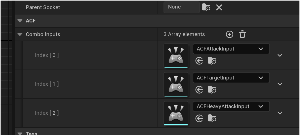
Add the ACFComboComponent to your Player Bluperint
Configure in the component all the Inputs it should listen to
Add the ACFComboAttackActionBP to your ActionsSets
Trigger the Combo action as a regular action, more info