If you do not want to use the Interaction Component, you have to setup a own Actor, which can be interacted with.
Read this Tutorial to understand how you could do that.
Also go inside the SP8_InteractableActor_PlayerShop to check out how the Actor is setup!
Important: The Actor must contain SP8_BPI_Interaction_PlayerShop!
Create Interactable Actor
1. Create a new Blueprint and select as Class SP8_InteractableActor_PlayerShop.
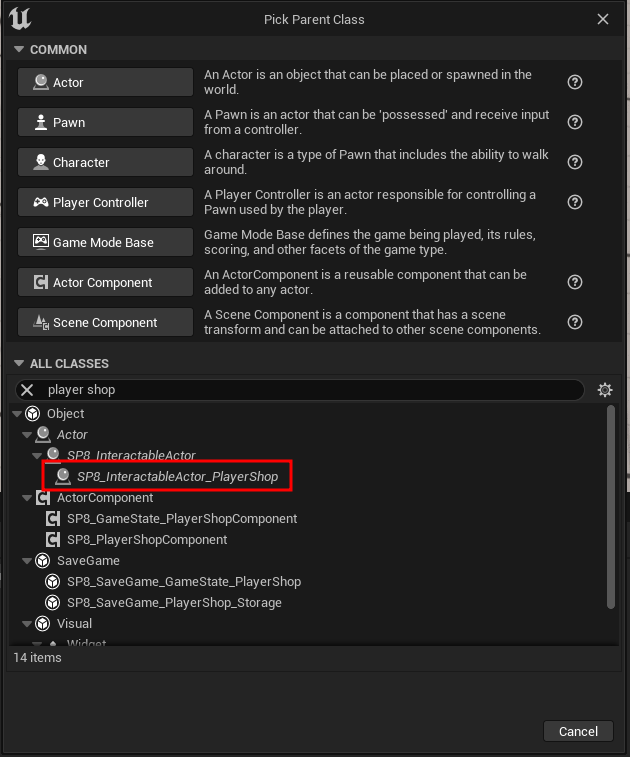
Do not forget to set the Interaction Profile inside the Blueprint SP8_InteractableActor like descriped inside this Tutorial, if you haven’t done it yet!
2. Create a new GameplayTag and call it Interaction.Types.PlayerShop.
3. Open your new Blueprint and go to the Class Defaults and set your Interactable Actor Type to your new Gameplay Tag.
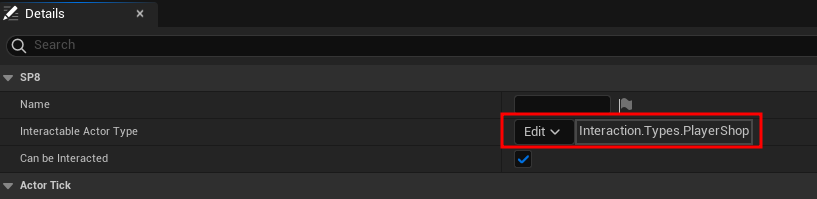
4. Open your Game State and select the SP8_GameState_PlayerShopComponent.
Inside the Details Panel set the Variable Player Shop Actor to your new Blueprint.

Setup the Player
1. Without PlayerTemplate: You need to listen to the InteractedWithActor Dispatcher of the Interaction Component.
Inside there you need to do following:
(1) First of all check if the Interaction Type is Interaction.Types.PlayerShop.
(2) If yes, you need to check if it does implement the SP8_BPI_Interaction_PlayerShop Interface.
(3) If yes, you can open your Player Shop Window.
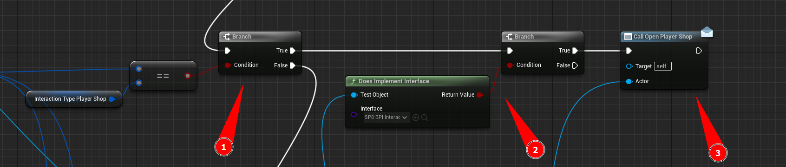
2. Without PlayerTemplate: Open the Interface Function SP8_CanUsePlayerShop and do following:
Call GetClosestActorsOfType on the Interaction Component
Put as Input the Interaction.Type.PlayerShop.
Check if the Array contains our Actor and return the Boolean.
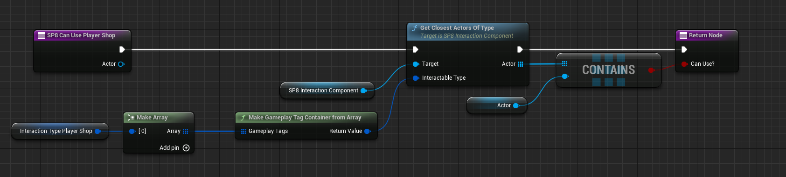
That’s how we can check if the Actor is actualy in Range of the Player, because if he is not, he will not be allowed to purchase Items.
3. With PlayerTemplate: Go inside your Player BP to Class Defaults and set the Variable Interaction Type Player Shop to the Gameplay Tag Interaction.Types.PlayerShop.
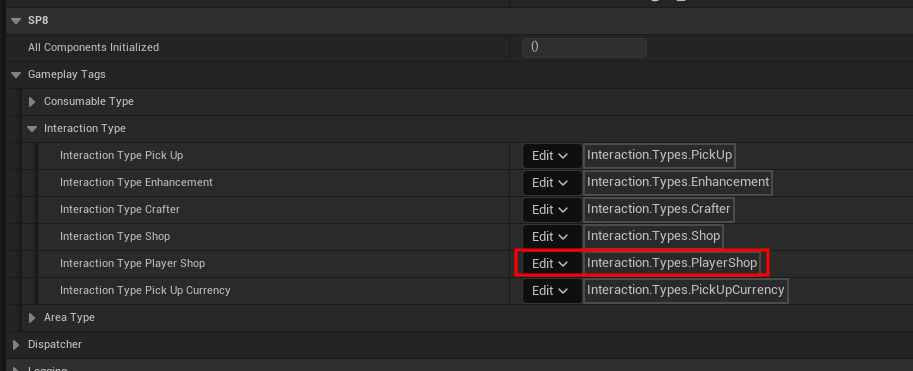
4. Listen to an Key Press, which you want to interact with this Actor.
Call InteractWithClosestActor on the Interaction Component and do following:
Interaction Type: Add Interaction.Types.PlayerShop
RunOnServer: Set to false, because it will only open the Shop.
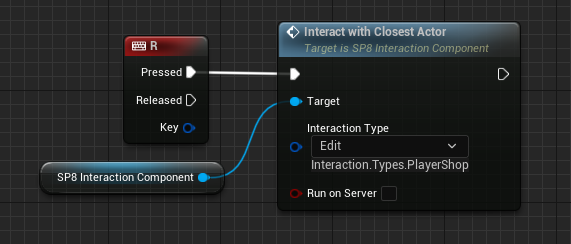
If you move now near your Player Shop Actor with your Player BP and you press (in this example) on the Key R, you will open the Shop Window.
Of course only if it is closer then a other Interactable Actor with one of the Types you put into this Function.