Here is a video walkthrough of how to enter the find and enter the information needed to create a new MLS listing on Matrix https://vid.us/7fpca4
Log in to OREB
Select “Matrix” icon
Search the property you will be listing and save a copy of the previous MLS Listing
Select “Input” from top menu
Select “Add new”
Select what type of form you need
Select “Start with a Blank Listing”
*HINT* you may be able to find an old listing and get some of this info from Matrix!
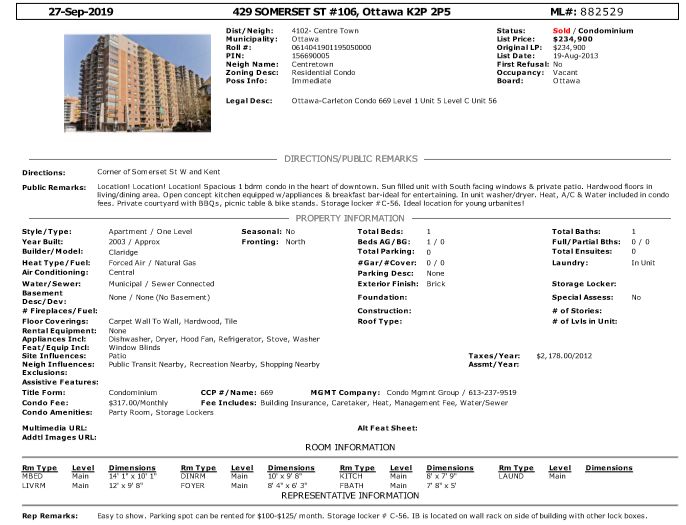
Do not be afraid to use the “Validate” button at the bottom of the screen. It will not tell you if the information is correct or not, rather if you have filled in all the necessary fields
GENERAL
List Rep & Office Information
representative is Nick Fundytus
commission is 2.5%
Listing Conditions is usually “No”. A listing condition is just that, a condition on a listing. A good example of this would be a delayed offer date. This means that the seller will not be accepting or looking at offers until a certain date. Typically this will be a week after the launch date. If there is a listing condition, the wording needs to be very specific:
If they will not look at ANY offers until a certain date and time, the wording will be as follows “
Mere Posting means usually it is sold by the owner, so “No”
1st Refusal is No but may change during the listing period
Consent to Contact After Expiry - No
Sellers Right Reserved - No
Property Information
fill in street info
find the district info through the link
Roll # can be found on GeoWarehouse in Matrix (on top bar) (ends in 0000)
Property Identification # (PIN#) on GeoWarehouse
enter List Date
Expiry Date 6 months from List Date minus 1 day
Seller 2 is only if there is another person listed on the actual ownership (Verify GeoWarehouse)
Possession - To Be Determined
Zoning Code not usually needed
Zoning Description - Residential
Legal Description from GeoWarehouse
Property Structure Information
Fill in info that is obvious
Find out the year built, usually marked as Approx.
Fronting On means if you were looking at the front of the building, that is the street and what direction is the building facing on that street?
Builder name and model name are two different things
The rest of this section is pretty self explanatory
Directions and Remarks
The directions detail the location
(ex: Corner of Somerset St W and Kent)
Public Remarks is a description of the property, highlighting the exciting features and pertinent info that would interest someone looking for this type of property
(ex: Spacious and bright main floor 1 bdrm 1 bath condo in the heart of downtown. Open concept unit with south facing windows & a private patio opening from the living room. Hardwood floors through the living/dining area, tiling in the kitchen & bathroom, & carpet in the bedroom. Open concept kitchen equipped w/ appliances & breakfast bar - ideal for entertaining! In unit washer/dryer. Heat. A/C & Water included in condo fees. Private courtyard with BBQs, picnic tables & bike stands. Ideal location for young, first time buyers in the downtown core!)
Rep Remarks will usually be instructions about the lock box for the keys or any other unique info
(ex:iBox on railing behind building. Overnight notice for showings if possible please.)
Rooms + Room Details
This section details how many bedrooms and bathrooms are in the home
Below Grade basically means basement
The bathroom section is self explanatory
In the Room Details section, this information comes from the iGuide we receive through email
use the updated measurement information (not the ones from the old MLS sheet
The email will show up with the Subject Line “iGUIDE Report for 429 Somerset St W, Ottawa, ON” or something similar
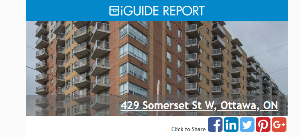
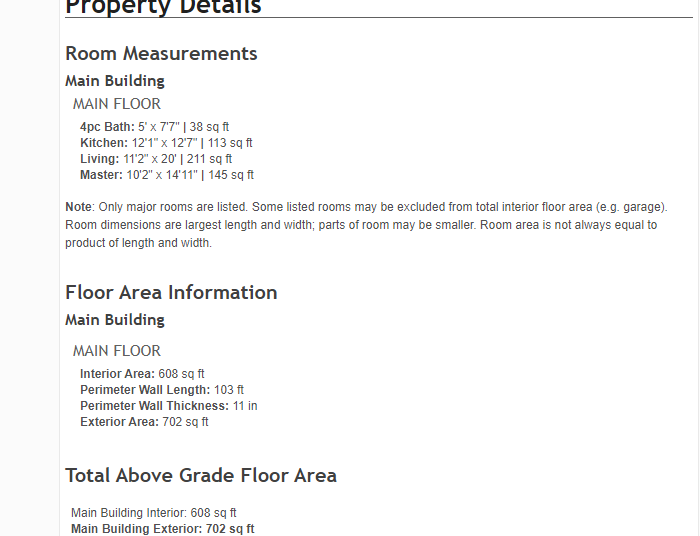
To enter this information, select the Room Type and add in the measurements.
‘ = feet
“ = inches
Additional Information
Additional Information
Most of this section is self-explanatory
In Rental Equipment, if there is none, write “None” (there has to be something entered in this section
Property tax information is entered without $ or ,
CREA DDF is something that we sometimes opt in to and sometimes do not
Condo Information (for condo properties)
Most of the information you can find on a previous MLS sheet