Motion Symphony supports three different types of animations for motion matching including:
Sequences
Composites
BlendSpaces
Each animation type has it’s own purpose which will be explained in more detail on this page.
How To Add Animations
To add animations first click on the ‘Pick Animations’ button in the toolbar. This will open up a content browser window that will filter all animations in your project that are compatible with the configured skeleton.
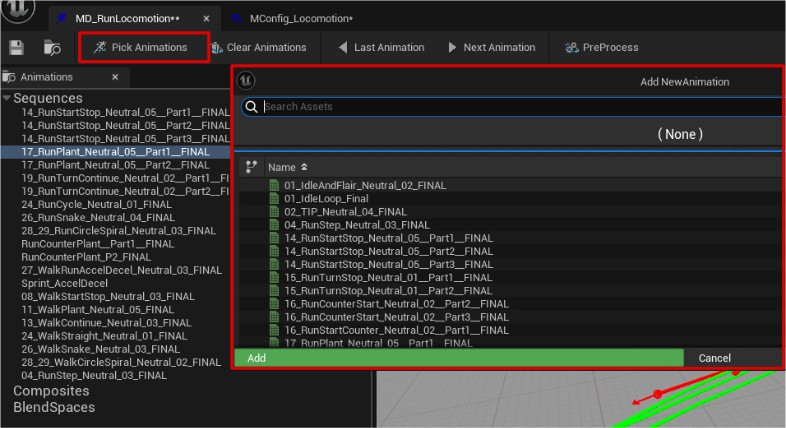
Select all the animations you wish to include (hold ctrl to multi-select) and then click the ‘Add’ button. This will populate the animation list with the chosen animations as shown in the image below:
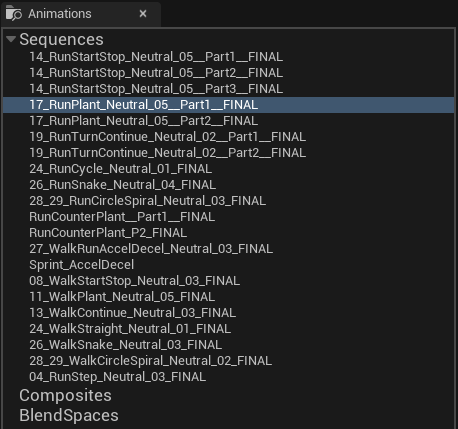
If you need to add more animations later, then simply click the ‘Pick Animations’ button again and select more animations to add.
How To Remove Animations
To remove animations simply click the X icon next to the animation name on the list. The animation will be removed immediately.
Previewing Animations
To preview an animation simply click on it in the animation list to select it. The animation will then be shown in the preview. You can use the timeline control buttons to play the animation or even scrub back and forth through the animation on the timeline.
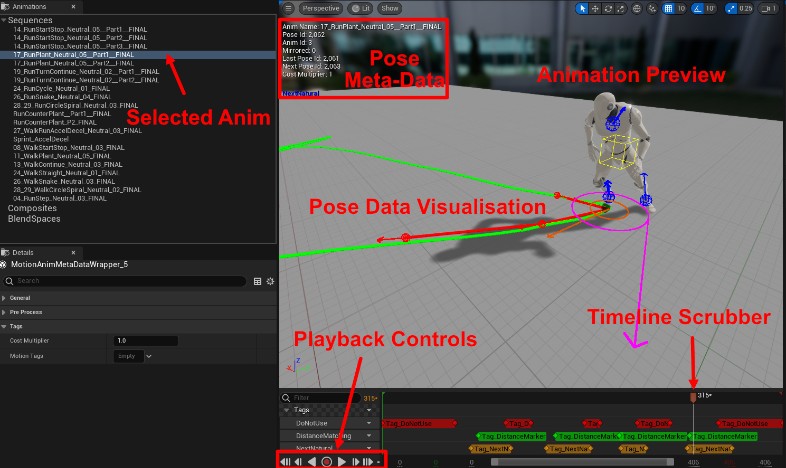
Animation Types and Uses
Sequences
Sequences are the simplest and most common animation type, particularly for mocap users. Mocap users that have access to quality motion matching takes will probably only ever use sequences as the benefits of composites and blend spaces are more for the cut clip process.
Composites
Composites are used to fix continuity gaps in cut clip animations. In particular start and plant type animations. These animations tent to end abruptly which causes continuity issues and jitter at runtime. Using composites to add on a running loop to the end of these starts and plants fixes this issue completely.
It is recommended that all start type or plant type animations be made with composites if you are using the cut clip workflow.
Blend Spaces
Blend spaces are used to improve coverage for animation sets that lack angular coverage. For example, a cut clip set might have RunFwdLoop, RunArcLeft and RunArcRight animation but nothing in between. A blend space can be used to sample animation blends in between those animation to smooth out transitions in arcing. Remember that motion matching can only play the source animations, it cannot maintain persistent blends. Therefore, sampling the blend spaces is the only way to increase coverage in these circumstances.
Please see the section on blend spaces for more details on how to properly set them up for motion matching and how they should be used.
Note: Motion Symphony does not use blend spaces in a traditional manner. There is no way to change the blend space position by parameters. Rather the pre-processor samples the blend space at discreet intervals in order to provide a large range of motion within the blend space.