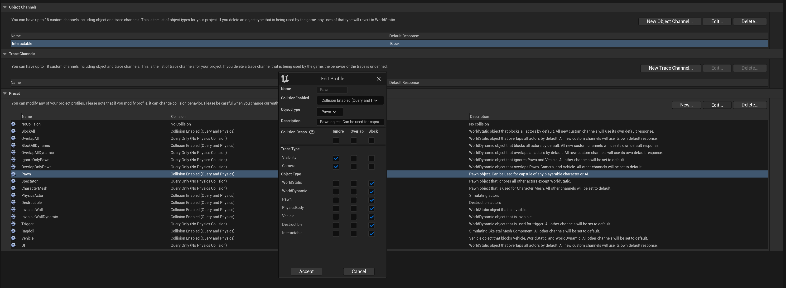After migrating the combat system into a new project, there will be some settings that need to be adjusted in the project settings to ensure the project works as intended.
Game Mode
After migrating the combat system to a new project, you will either need to set the game mode or copy the code from game mode into your projects game mode.
If you do not have your own game mode you can simply set the included one in project settings.
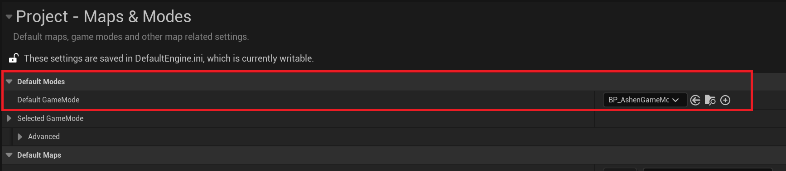
If you do have your own game mode, you will need to copy/paste some functionality into your game mode. The game mode handles things like respawning the player & respawning the AI on the level. This is done with an interface so you should be able to easily implement “BP_GameModeInterface” into your game mode & copy/paste the events & variables to get the game mode functionality working in your project.
Game Instance
After migrating the combat system to a new project, you will either need to set the game instance or copy the code from game instance into your projects game instance.
If you do not have your own game instance you can simply set the included one in project settings.
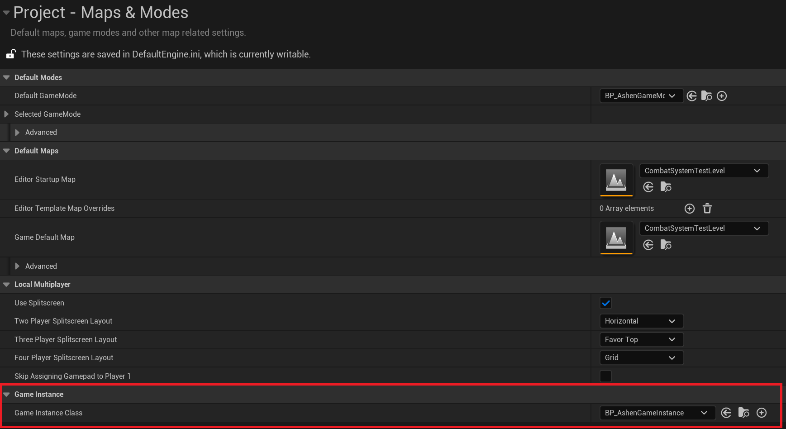
If you do have your own game mode, you will need to copy/paste some functionality into your game mode. The game instance handles the save game functionality. This is done with an interface so you should be able to easily implement “BP_SaveGameInterface” into your game mode & copy/paste the events & variables to get the game mode functionality working in your project.
Surface Type
After migrating the combat system to a new project, the impact sounds may not work correctly. This is due to the new project not having the surface types used in this combat system.
To fix this issue, you will need to go to project settings and add the following surface types to your
project. Make sure the spelling and capital letters are the same.
• Flesh
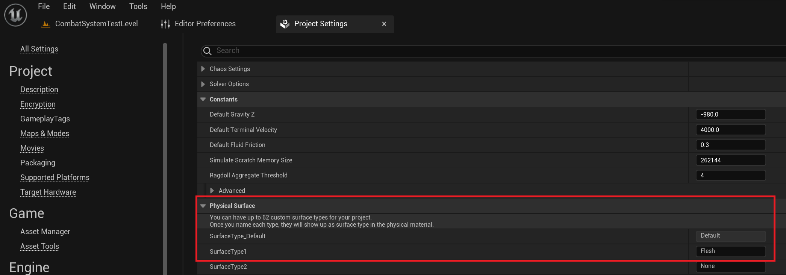
After adding this to your project you may need to open the “MeleeImpactEffect” and “RangedImpactEffect” data assets to ensure the effect sound has the flesh surface type set.
Fixing Interactable Actors
After migrating the system to a new project, the bonfire system and pick-up actors will not be working. The reason these interactable actors will not be working is due to a required object type.
To add this object type, go to project settings and create a new object type. Leave the default response to Block and name the object channel as Interactable.
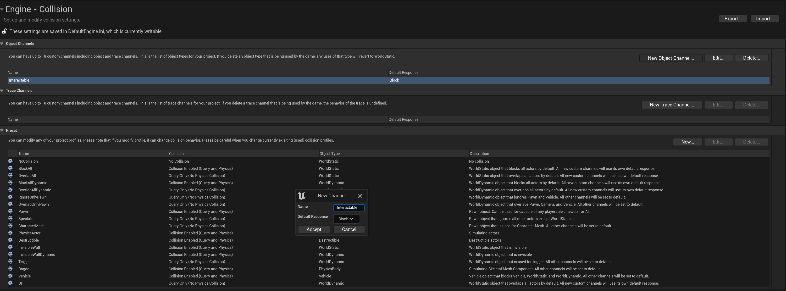
Fixing Camera Behavior
To prevent the camera from having odd behavior, in Engine – Collision expand the Preset section. Edit the collision presets of Pawn, Character Mesh, & ragdoll to ignore the camera.