the buffer properties are the properties that will fire if an input is processed.
we will take a look at one of the properties that exist and also show you what to do to create your own.
inside “BP_PlayAnimationBufferProperty” you will see this following function
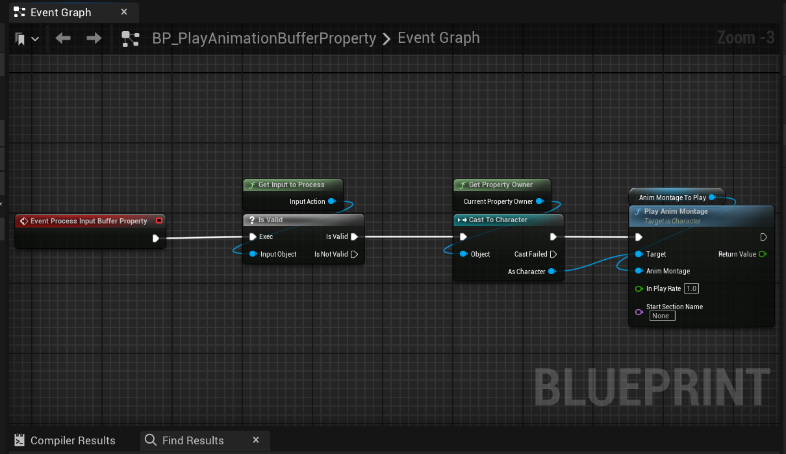
“Process Input buffer Property” is overridden and it will attempt to run a montage with the variable name of “Anim Montage to play”, any variable you create in the class, will automatically show in the notify state like the following:
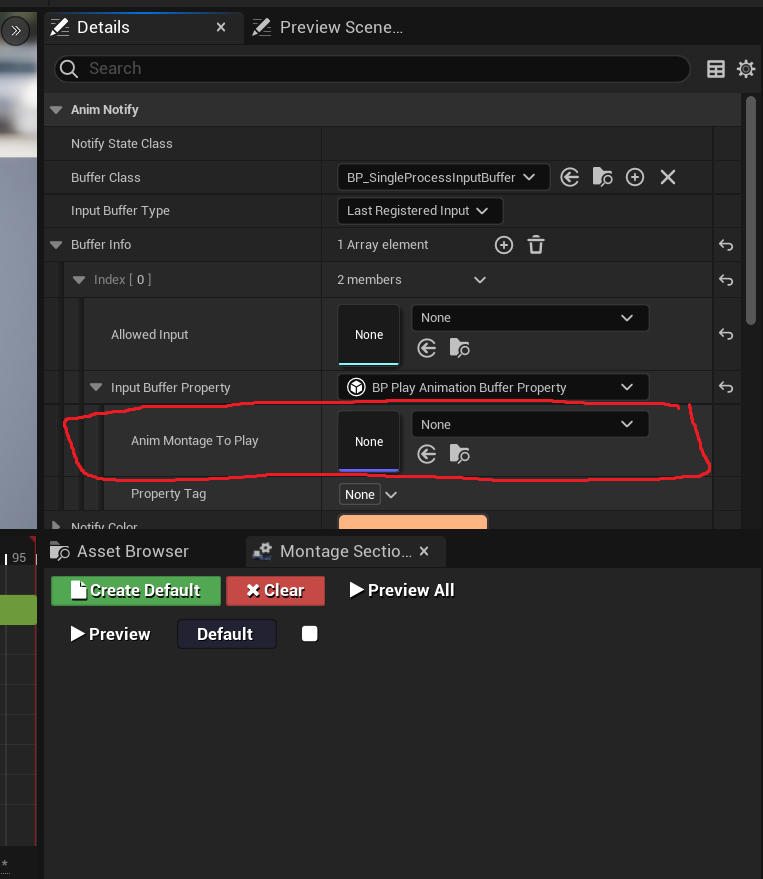
this way, you can create a single property and it can work in any animation you want. so with this property, you can run any animation into any other animation without really coding anything.
there is 1 more thing you need to be aware of which is a condition for the property to be fired which is important for the buffer class configuration in the anim notify, I will explain this in “How to create your own” below so please take a look.
by default, all properties will have no condition but you can add one if you want, will also be shown below.
————————————————————————————————————————————————————-
How to create your own
1) right click on your content browser and create a new blueprint class -> type “Tempest Input Buffer Property” and create a class from it and name it what you like
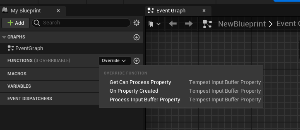
Inside it there are 3 functions you can override and we need to adjust only 2 of those:
“Process Input buffer Property” was explained above so we can skip this one, however. this is what you need to add your own behavior into it, wither its playing animation, stopping a montage or even doing gameplay related code, all up to you
the 2nd function is “Get Can Process Property” and this one is returning “true” by default but this is what you need to adjust to determine if it returns true or false. as for why you would want to return “false” is up to you, more explained in “Notify Configurations” page so please continue reading that.
with the class you created, you have 2 getter functions that you can use:
Get Property Owner
this one has a reference to the player character so you can use it for anything you want.
Get Input to Process
this variable recorded the “allowed input” you associated in the “buffer info” variable in the notify state.